Bluehost Web Hosting Help
Managing Backups with SFTP
There are a few options when wanting to download or delete the server backups on a VPS or Dedicated Server. The first will be how to manage it with SFTP. First you'll need an FTP client. In this article we will use Filezilla. Please note that while the screenshots shown are from a Mac, Filezilla works with most operating systems.
To download Filezilla, please see: http://filezilla-project.org
In order to use SFTP you'll need to set a root password and know your server IP.
To get started, open Filezilla.
Go to File in the top left, and select Site Manager
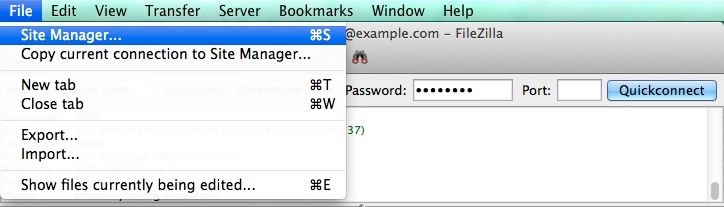
Now click New Site. You'll need to enter the follow information:
- Host: Your Server IP
- Protocol: SFTP
- Logon Type: Normal
- Username: root
- Password: your root password
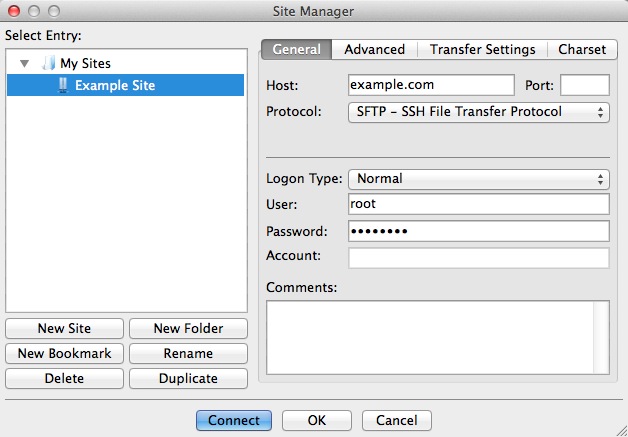
Once you have entered the information, click Connect.
When you connect you will likely be prompted to accent the host key. Click OK and proceed.
Once connected you will be taken to /root which is the root users directory, but you can't do much in there, so go up a directory.
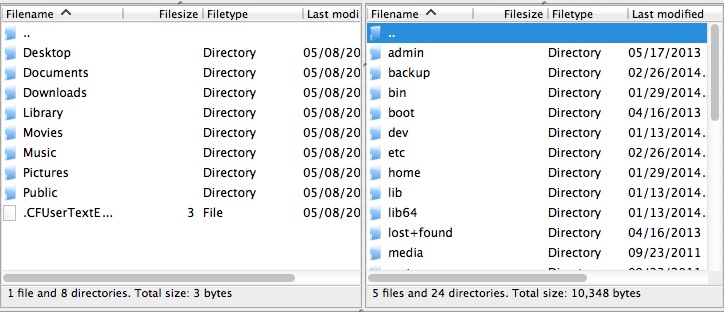
Now that your at / you can navigate to the backup directory and then the cpbackup directory.
If you are using Legacy Backup (the default backup manager) you'll want to go to /backup/cpbackup, however if you are using Backup Configuration then you'll want to go to /backup
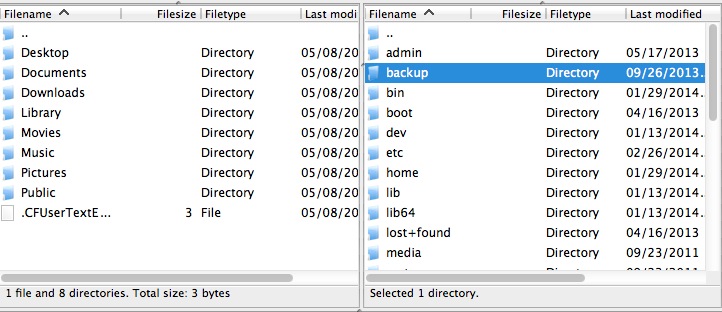
In the /backup/cpbackup directory you will find a daily, weekly, and monthly directory. Depending on which backups you have running, you'll want to go to directory for them. By default daily and monthly backups are running. So if you want to modify your daily backup you'd go to the daily directory.
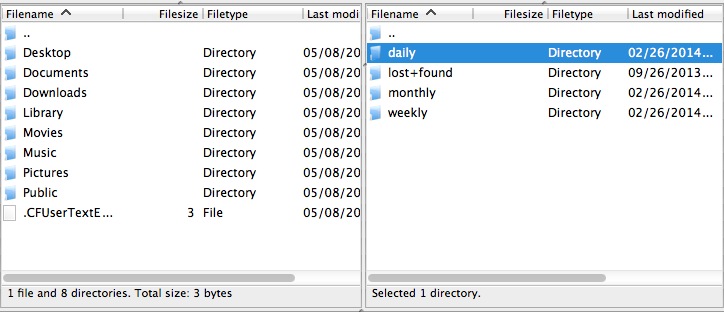
The file you want to get will be username.tar.gz, username would be the account's Username. Once you've there, you can drag and drop the file to where you want to download it. Or you can delete it if that is your purpose for coming here.
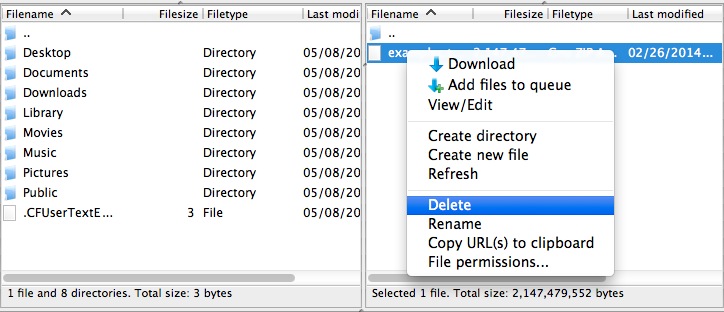
At this point it is strongly recommend downloading anything before you delete it. Deleting any of your files is a bad idea unless you know what it is, you have got a backup, or you are 100% sure you don't need it.
Recommended Help Content
SFTP
How do I use a secure FTP connection?
Automatic Backup Frequency
How often do you backup my site? When do automated backups take place?
Managing Backups with Site Backup Pro
How to manage your backups using Site Backup and Restore
Related Help Content
VPS and Dedicated Hosting: Restore or Transfer cPanel
If you need to transfer or restore a cPanel account for your VPS or Dedicated server, there is a tool within the WHM panel to perform these tasks. This article is about transferring or restoring from another server or restoring after a re-image.
Bluehost Account Backup Policy
What is the Bluehost backup policy? What kinds of backups are available?
How to Delete a Mass Amount in an Email Account
There are a large number of emails or spam that need to be deleted from an email account.
DNS Management - How To Add Edit Or Delete DNS Entries
How to Modify Your DNS Records
FileZilla
Among the various free FTP programs available to download on the internet for Mac OSX, Windows, or Linux, we recommend Filezilla. It can be downloaded free of charge from http://www.filezilla-project
Server Status: File System Rebuild
Why would a File System Rebuild need to occur?
VPS and Dedicated Hosting: Enabling FTP on New Servers
This article will explain how-to enable FTP on a newly provisioned VPS or Dedicated cPanel server. Since FTP is an unsecured connection point to the server, cPanel has it disabled by default in version 11.86 or prior.
How to manage files with CuteFTP
This article will instruct you on managing files within the FTP client, CuteFTP.
 172,440 views
172,440 views
 bookmark
bookmark share
share
 E-mail
E-mail Twitter
Twitter Google Bookmarks
Google Bookmarks Facebook
Facebook MySpace
MySpace Digg
Digg Reddit
Reddit Delicious
Delicious LinkedIn
LinkedIn StumbleUpon
StumbleUpon tags:
tags: